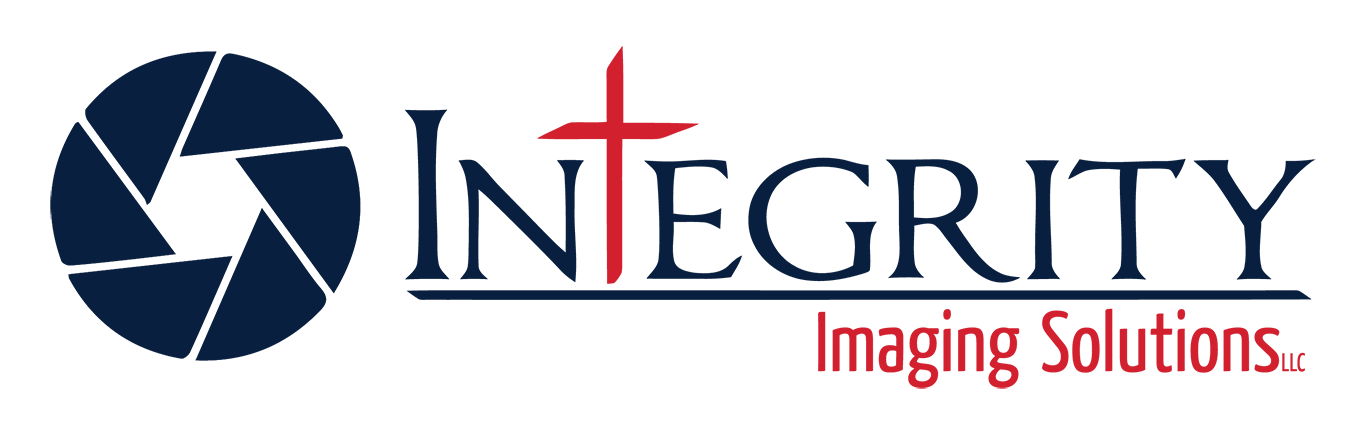When will I receive the photos?
All media services are delivered the next business day by noon. Services completed on Friday’s will be delivered by 3:00 PM on Saturday. Services completed on weekends or holidays will be delivered the following business day.
Can I receive my photos same day?
Due to our high volume of work, we cannot offer same-day turnaround time.
How does invoicing work?
Invoices are sent with the download link! Invoices must be paid to download all media services.
Do you stage or clean?
We are not professional stagers, however, our Photo Prep Cheat Sheet is available for download here. We ask that the property is ready to be photographed before our team arrives.
What do you do about inclement weather?
Rain or shine, our still photography maintains a high quality image with our blue-sky-promise! It is up to the agent to continue or reschedule if the weather threatens to prevent services.
Can you edit this out?
All editing requests must be emailed to info@integrityimagingllc.com OR annie@integrityimagingllc.com. We cannot guarantee any editing requests.
Can I reschedule?
Please be aware of our Photography Policy:
In the event that the agent or homeowner has to cancel or reschedule, we ask to be notified immediately. Notifications or cancellations the day of the scheduled appointment will result in a cancellation fee. All cancellations are to be done by phone (240-358-1788) or via email (info@integrityimagingllc.com or stephen@integrityimagingllc.com). There is a $100 cancellation fee if services are canceled or rescheduled the day of the scheduled appointment. There will not be a cancellation fee if Integrity Imaging Solutions or its photographers cancel or reschedule. In the event that the photographer is en route, arrives at the appointment, cannot access the property, or the property is not ready to be photographed, the agent/customer will be billed at the full service cost.
Does the agent need to be there?
Agents are not required to attend the service appointment, unless it is a tenant occupied property!
How do I download the photos?
Instructional Video: https://www.canva.com/design/DAGDGjN-XFQ/KWLAGkxJJ6eb3kI3dsrJzA/watch
Aryeo Downloading:
- Select “Download” in the upper right corner near listing address
- Select content for downloading, or visit the download center
- Your browser will then download the folder as a single compressed file (known as a “ZIP” file). You’ll find the ZIP file wherever your browser normally downloads files, as set in your browser preferences. The folder name will be the listing address and will end in .zip. To access the contents of a ZIP file, open and decompress the ZIP file.
To decompress the ZIP file on your computer:
- Right click on .zip file that you want to unzip (uncompress), and click on “Extract All” in context menu.
- In “Extract Compressed (Zipped) Folders” dialog, enter or browse folder path where you want files to be extracted. Check “Show extracted files when complete” checkbox to open extracted folder after zip extraction is complete.
- Click on “Extract” button to start the extraction.
Dropbox Downloading:
To download an entire folder directly from dropbox.com:
- Sign in to dropbox.com.
- Find the folder you want to download.
- Click the … (ellipsis) icon to the right of the folder’s name.
- Click Download.
Your browser will then download the folder as a single compressed file (known as a “ZIP” file). You’ll find the ZIP file wherever your browser normally downloads files, as set in your browser preferences. It will have the same name as the original folder, but will end in .zip. To access the contents of a ZIP file, open and decompress the ZIP file.
To decompress the ZIP file on your computer:
- Right click on .zip file that you want to unzip (uncompress), and click on “Extract All” in context menu.
- In “Extract Compressed (Zipped) Folders” dialog, enter or browse folder path where you want files to be extracted. Check “Show extracted files when complete” checkbox to open extracted folder after zip extraction is complete.
- Click on “Extract” button to start the extraction.